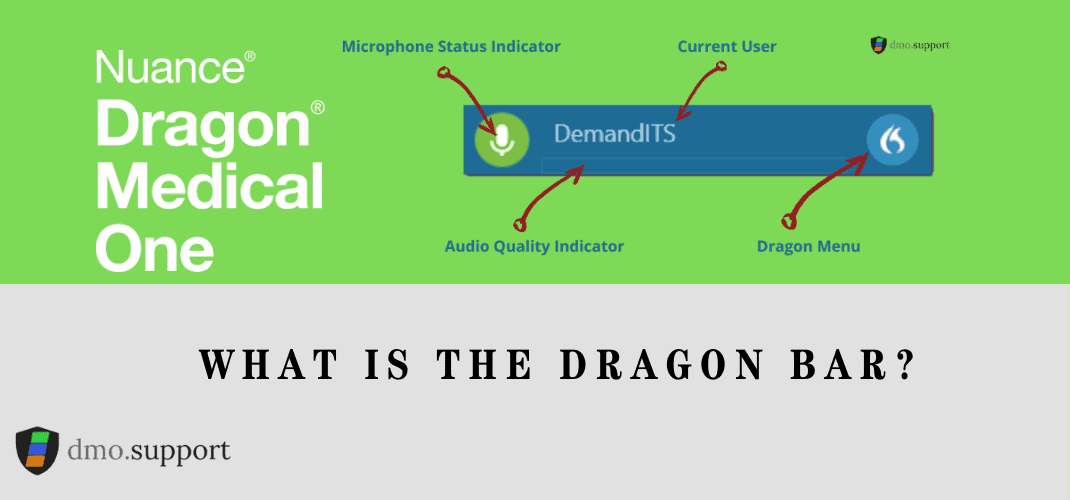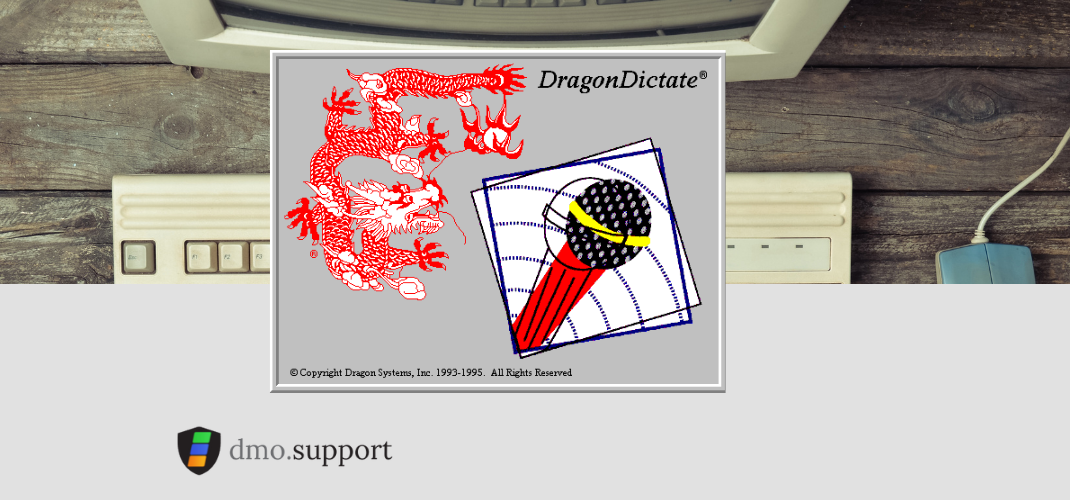The DragonBar is the primary interface for Dragon Medical One. This interface let’s you interact with DMO, it can be used to configure the application, start and stop dictation and access training resources including the build in Free Dragon Medical One Video Training.
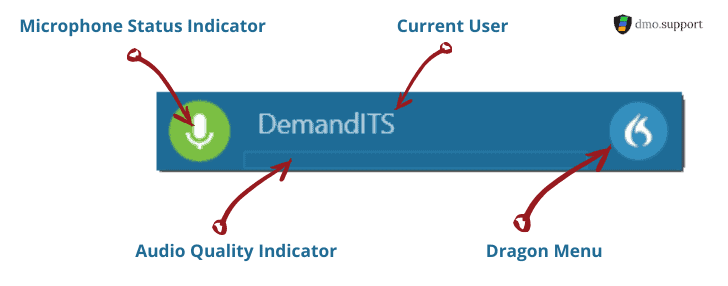
What does a red microphone status indicator mean?
The Microphone is off, once you click it to turn it on it will allow you to begin dictating and the icon should turn green. While in this mode commands like ‘Wake Up’ will not be recognized.
What does a blue microphone status indicator mean?

The Microphone is in standby and is listening for a keyword, ‘Wake Up’ to resume dictating.
What does a green microphone status indicator mean?

The Microphone is on, in this mode Dragon Medical One is ready to dictate. To stop dictating you can say “Stop Listening” or “Go to Sleep” to put the Microphone in standby. You can also say “Microphone Off” to turn off the microphone.
What does a orange cell phone icon in the status indicator mean?
This means that the PowerMic Mobile is currently selected but is not paired. Open the PowerMic Mobile app on your mobile device to pair it, if you need help pair PowerMic Mobile click here
What does a red cell phone icon in the status indicator mean?
This means you are paired with PowerMic Mobile and the Microphone is currently off. You cannot turn on the microphone from the DragonBar and this must be done from the application on your mobile device for privacy reasons.
What does a green cell phone icon on the status indicator mean?
This means you are paired with PowerMic Mobile and the microphone is currently listing for your dictation. If you lock your mobile device or it loses it’s connection it will change to a red icon. There is no standby mode for PowerMic Mobile.
With PowerMic Mobile the only way to turn on, or off the microphone is by using the icons on your mobile device.
What does a yellow ring around the microphone status indicator mean?

A yellow ring around the microphone status indicator means that you will are currently dictating into a unsupported field. Depending on your configuration Dragon Medical One will either use basic text controls or a dictation box once you begin dictating.
What does a lock in the microphone status indicator mean?

When you see a lock in the status indicator it means that Dragon Medical One has anchored speech focus to a specific application. You can lock Dragon to a supported application by saying ‘anchor speech focus’ or ‘send text here’.
To release speech focus, say ‘release speech focus’.
If you need to quickly switch back to the application your dictating in, you can say ‘Show anchored application’ or ‘show the anchored application’.
This icon is the same if you’re using a local microphone attached to your PC or if you are using the PowerMic Mobile application.
What does the DragonBar Menu Do?

The DragonBar Menu let’s you access additional settings within Dragon Medical One.
Log Off – exits your Dragon Medical One Profile back to the login screen, where you can select a different user, microphone or specialty.
Microphone – Let’s you switch to any microphone attached to your computer or the PowerMic Mobile microphone.
Options – Set preferences, such as the PowerMic buttons
Manage Vocabulary – Add/edit custom phrases or words
Show/Hide Dictation Box – A secret portal into a alternate universe, nah, does just that.
Help – Gives you access to the Dragon Medical One help files
What can you say – Gives you a list of Voice Commands for Dragon Medical One
Exit – Shuts down the application
What is the audio quality indicator?
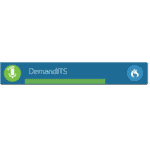
The audio quality indicator will show the current level of sound coming from your microphone, if you are not speaking and the meter is high you may have trouble due to being in a high background noise environment.
If the bar is red, you are speaking too loudly and you may want to reposition the microphone. Remember, Green is good!