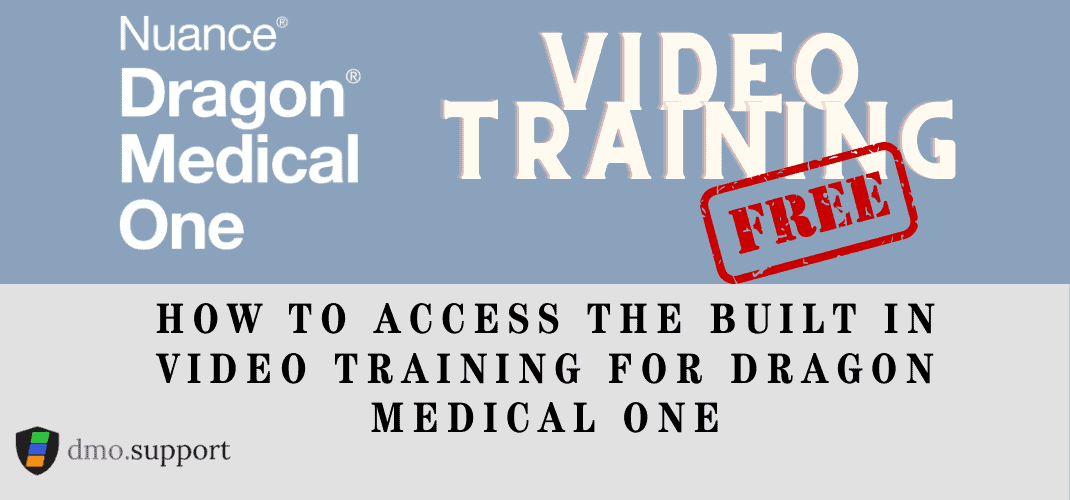Dragon Medical One video training is embedded into DMO and there are roughly 25 short videos ranging from 1-5 minutes in length that cover a variety of topics.
You can access this training by saying ‘open training’ or ‘show training’.
There was not a lot of easy to find detail on keyboard shortcuts so we created this handy document on what are the dragon medical one keyboard shortcuts and how to configure them.
Pro Tip – That ‘+’ on your numpad turns on and off the mic!
“show training”
Using the voice Command Show Training permits you to access the free and included Dragon Medical One Training videos.
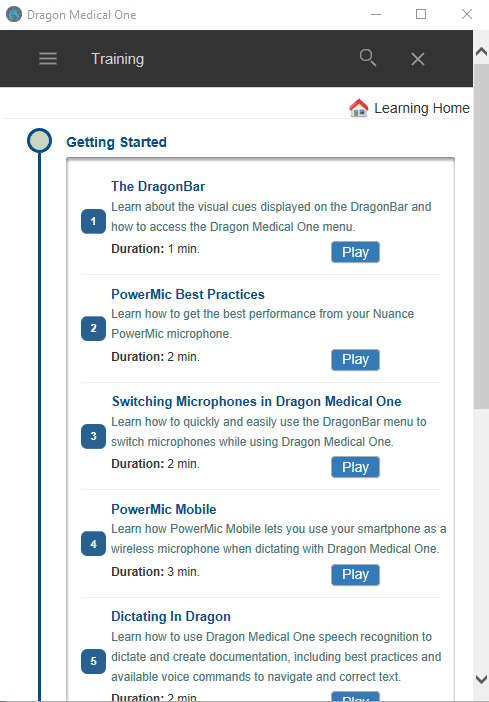
The current Dragon Medical One Video Training Topics
The DragonBar
Learn about the visual cues displayed on the DragonBar and how to access the Dragon Medical One menu.
1 minute
PowerMic Best Practices
Learn how to get the best performance from your Nuance PowerMic microphone.
2 minutes
Switching Microphones in Dragon Medical One
Learn how to quickly and easily use the DragonBar menu to switch microphones while using Dragon Medical One
2 minutes
PowerMic Mobile
Learn how PowerMic Mobile lets you use your smartphone as a wireless microphone when dictating with Dragon Medical One.
3 minutes
Dictating in Dragon
Learn how to use Dragon Medical One speech recognition to dictate and create documentations, including best practices and available voice commands to navigate and correct text.
2 minutes
Standby Mode/Wake Word
Learn how to use hands-free dictation when voice commands perform the same function as pressing the record button on a UB microphone. In Standby mode, Dragon Medical One remains idle until it hears the Wake word voice comm and when it enters dictation mode. (NOTE: Only available for “U.S. English” language pack)
2 minutes
Create a voice command to perform an action
Learn how to setup a voice command to automate keystrokes or repetitive actions. Shorten your documentation time by creating a Step-by-Step command to reply to an email, turn your microphone on/off, and open a commonly used website.
5 minutes
Single Sign-On Authentication
Learn how to use existing credentials from your organization’s identity provider to enable single sign-on authentication to Dragon Medical One. (NOTE: Only available in the U.S.)
1 minute
Basic Text Control
Learn how to simulate dictation at the cursor when working in applications where this capability is not available.
3 minutes
Clinical Content Search
Learn how to retrieve information from a rich library of clinical content to aid in documenting the patient encounter. (NOTE: Available in the U.S. only)
2 minutes
Using Auto-Texts
Learn how to build auto-texts that populate commonly-used phrases into your documentation using a voice command.
3 minutes
Manage Custom Vocabulary (Adding Custom Words)
Learn how to add words, phrases, or names to your personal vocabulary to teach Dragon to render them correctly.
4 minutes
Manage Custom Vocabulary (Adding Medical Acronyms)
Learn how to teach Dragon to spell out long forms of words when dictating acronyms.
2 minutes
Learn how to address unpredictable cursor behavior (jumping cursor, where text is not placed correctly) by using the rapid navigation option.
4 minutes
Anchor Speech Focus
Learn how to dictate a note into an application while using the mouse and screen to view or manipulate a different application.
2 minutes
Coherence Mode
Learn how to automatically route user audio to the correct instance of Dragon Medical One when physicians click the target application.
2 minutes
Resiliency Mode
Learn how you can use basic Dragon Medical One speech recognition even when the Nuance Management Service database is unavailable.
2 minutes
Manage Formatting
Learn how to set your preferred format for date, time, numbers, measurements, words, statements, and more. (NOTE: Only available for “U.S. English” language pack and not available for “Clinical Administration” specialty.)
2 minutes
Spelling Mode
Learn how to recite individual letters, numbers, and characters to spell-out medical codes, uncommon names, acronyms, special characters, and diacritics.
3 minutes
Administrator Messages for PowerMic Mobile
Learn how to use the Nuance Management Center (NMC) to send messages to clinicians using PowerMic Mobile.
2 minutes
User Default Settings in NMC
Learn how to use the Nuance Management Center (NMC) to define and lock default Dragon Medical One user settings and create an efficient, familiar, predictable dictation experience.
6 minutes
Manage Custom Vocabulary via the Nuance Management Center
Learn how to use the Nuance Management Center (NMC) to manage vocabularies for users across sites, groups, and organizations.
4 minutes
DMO Analytics – Executive Review
Learn how to use the Nuance Healthcare analytics Executive Summary dashboard, available through the Nuance Management Center (NMC), to track Dragon Medical One Key Performance Indicators (KPI) such as user activity, adoption, productivity, efficiency, quality. This function is for the USA Only at this time.
NMC in Canada
NMC in the USA
4 minutes