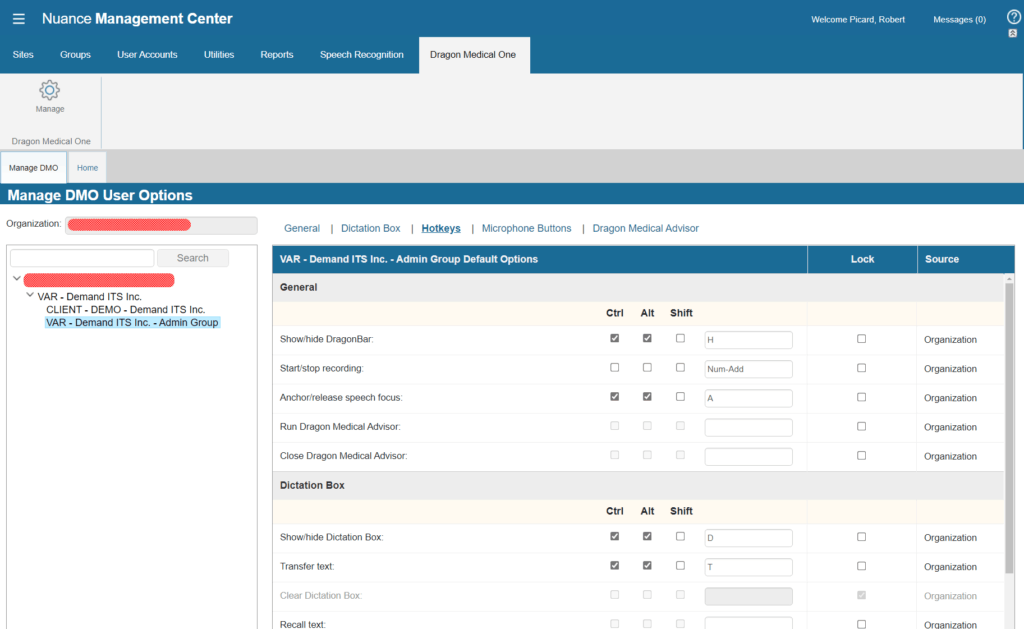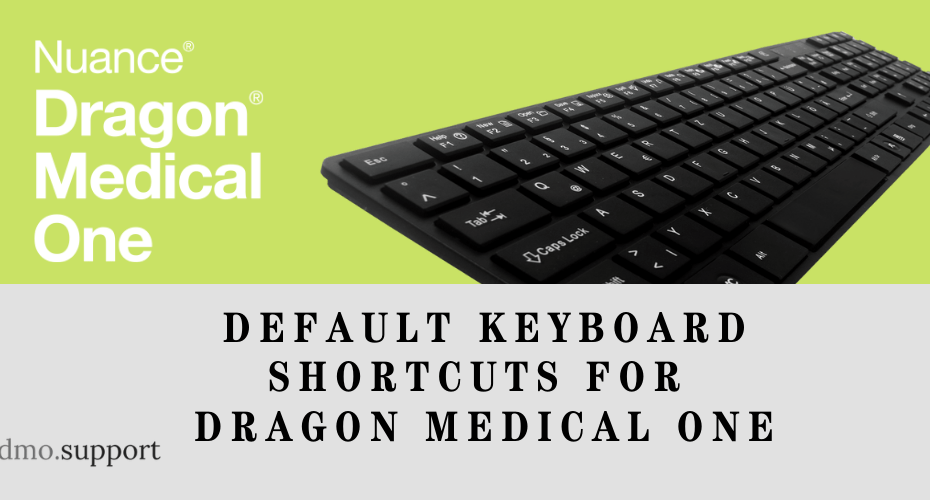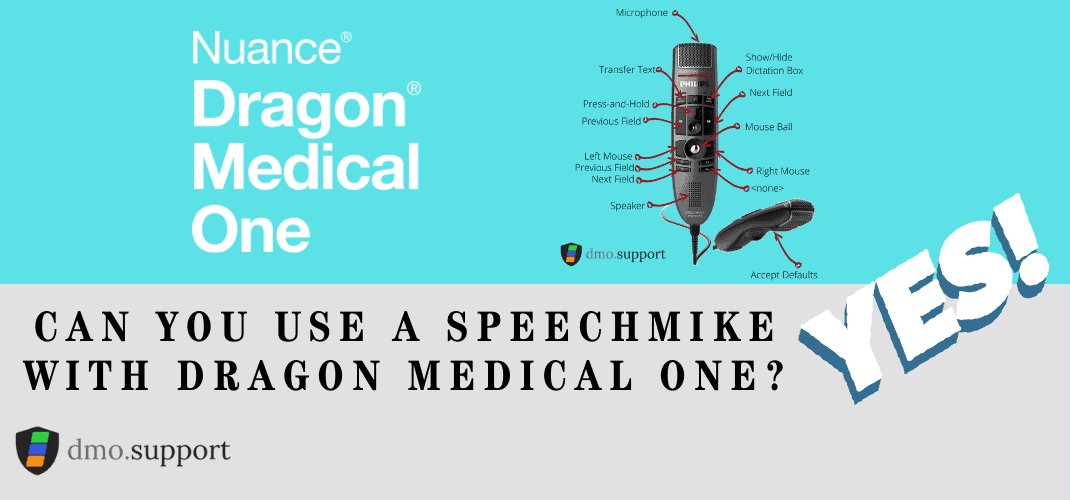Utilizing Keyboard shortcuts is a fantastic way to improve your efficiency with Dragon Medical One. Some of the Dragon Medical One Keyboard shortcuts are are configured by default but they are fully customizable based on your needs.
If you are using a PowerMic or the PowerMic Mobile many of these keys can be programmed on your device, but if you’re using a Bluetooth headset a keyboard shortcut makes a lot of sense.
There are also a few hot keys that don’t currently have a voice command, specifically the show/hide dragon bar and you can assign hot keys to step-by-step commands.
When I first started using Dragon, I did not realize the Numpad + key would turn on, and off recording. For a few hours, I thought my keyboard was broken!
We also have a great article and video on how to use the DragonBar that gives you a great primer on it’s usage.
Default Dragon Medical One Keyboard Shortcuts & Voice Commands
| Function | Hot Key | Voice Command |
|---|---|---|
| General | ||
| Show/hide DragonBar | CTRL+ALT+H | |
| Start/stop Recording | The Number Pad ‘+’ Key | ‘wake up’ / ‘go to sleep’ |
| Anchor/release speech focus | CTRL+ALT+A | ‘anchor speech focus’ / ‘ release speech focus’ |
| Run Dragon Medical Adviser | none | |
| Close Dragon Medical Advisor | none | |
| Dictation Box | ||
| Show/hide Dictation Box | CTRL+ALT+D | ‘show dictation box’ / ‘hide dictation box’ |
| Transfer Text | CTRL+ALT+T | ‘transfer text’ |
| Clear Dictation Box | None | ‘discard text’ |
| Recall Text | None | ‘recall text’ |
| Field Navigation | ||
| Previous Feild | None | ‘previous field’ |
| Next Feild | None | ‘next field |
| Field Complete | None | ‘field complete’ |
| Accept Defaults | None | ‘accept defaults’ |
How to change Dragon Medical One Keyboard Shortcuts
- Open the DragonBar Menu by clicking the ‘Dragon Menu’ Button. (hint- it looks like a flame)
- Select Options
- Navigate to Hotkeys
- Change the hotkeys as needed
- Click Apply All
- Click Close
Pro Tip: since your Dragon Medical One profile is in the cloud these changes will sync up to any system you use this account on.
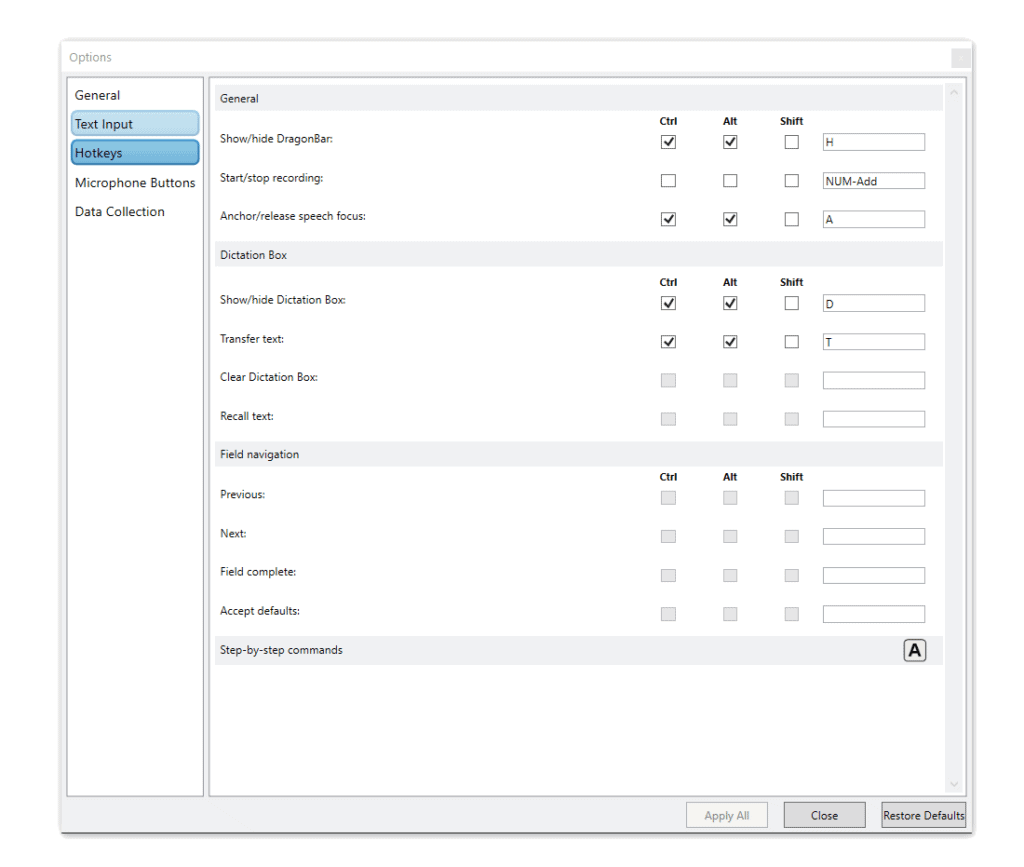
How to assign Dragon Medical One Keyboard shortcuts from NMC
The author of this document has worked in IT for almost 20 years, and there is one thing I’ve learned. More often than not, the smaller the origination the greater the flexibility. Larger Orginizations may want to standardize keyboard short cuts for all users, and even prevent changes to those short cuts.
This could be that the existing shortcut conflicts with the EMR or the training documentation needs to be consistent for all users, for this reason you can configure and lock keyboard shortcuts from the NMC (Nuance Management Console).
- Log into the NMC
- Click on the Dragon Medical One Tab at the top then the ‘manage’ gear
- Select the organization level (Customer or Group)
- Click on Hotkeys
- Configure your hot keys, optionally ‘Lock’ them
- Click Save
- Click Close