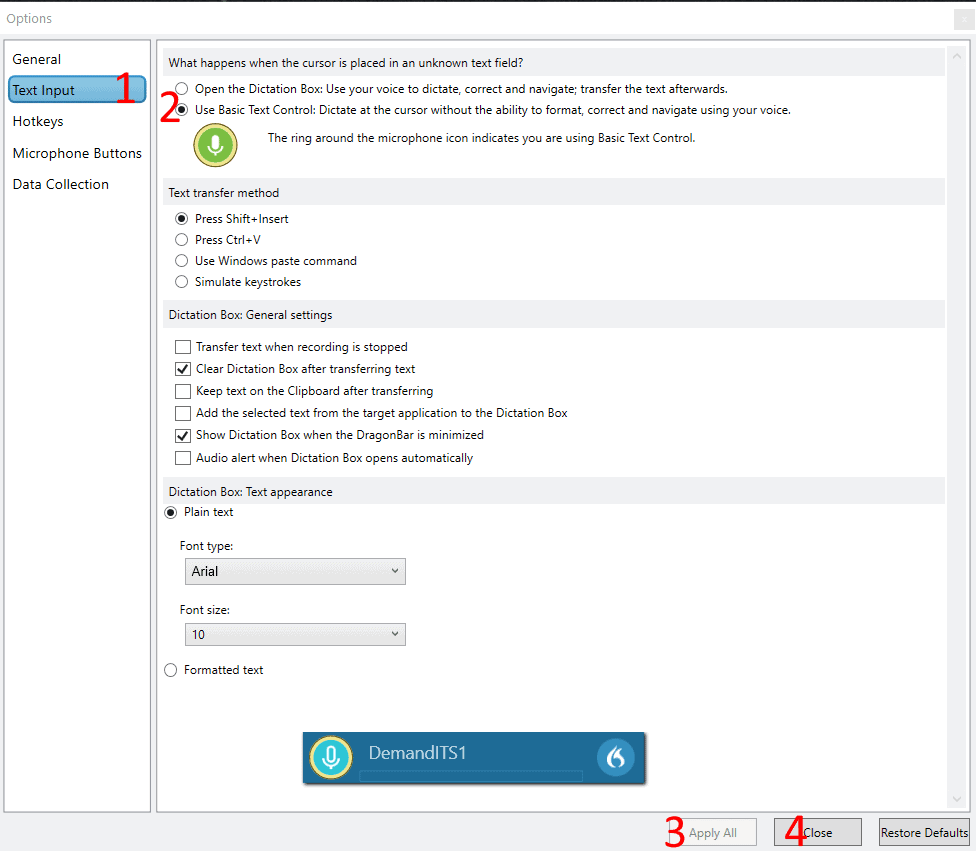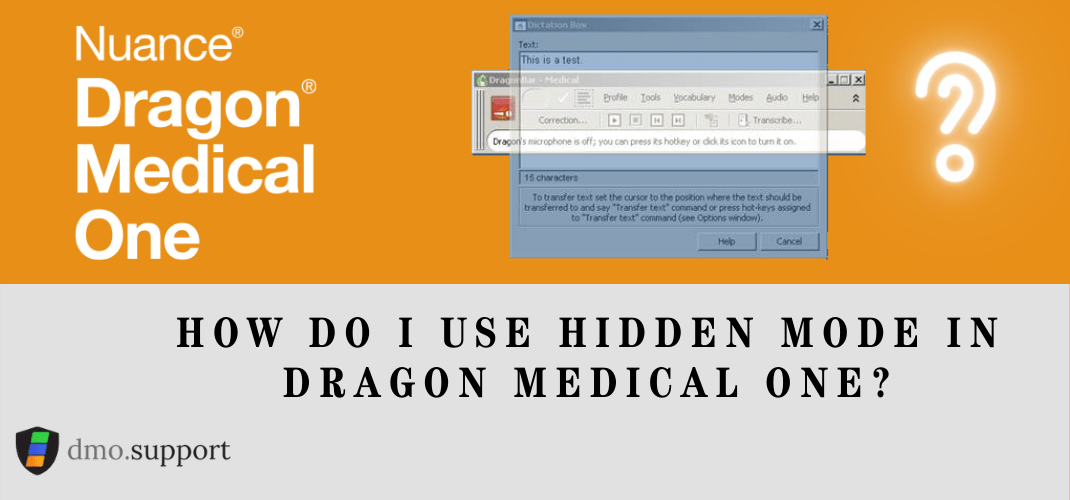If you’ve been using Dragon Medical Practice edition for a few years then you’ve likely used the dictation box in hidden mode once or twice.
What was Hidden Mode used for in Dragon Medical Practice Edition?
In Dragon Medical Practice Edition hidden mode provides functions to enable the editing of your transcription before you insert it into the desired application. Some applications use a text field that is not fully recognized by Dragon Medical Practice Edition and the hidden mode was used to get past this limitation.
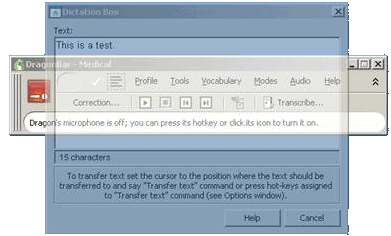
In Dragon Medical One hidden mode does not exist. While you can still use the commands ‘Show dictation box’ and ‘Hide Dictation Box’; once hidden you will by default begin dictating at the cursor if it is a supported field.
What happens when I dictate into a unsupported field?
If you are dictating into a unsupported field the default response by Dragon Medical One is to show the dictation box with your dictation.
You can then dictate normally, and complete say ‘transfer text’. Once the command is recognized, it will then insert the text from the dictation box into your current application.
It’s always a good idea before your ‘transfer text’ to correct any errors in the text box to help train Dragon Medical Practice Edition for your speech.
Is that my only option?
No, there is a great function in the Dragon Bar to use the Basic Text Control. This option in Dragon Changes the input to allow you to dictate directly into unsupported fields, you won’t have the ability to do text corrections or control the formatting but it works quite well. Once you’ve enabled this feature it will apply the next time you launch Dragon Medical Once.
Since your profile is stored in the cloud, this setting will be replicated across all installs you use.
- Click the Dragon Bar Menu (the blue Nuance logo in the Dragon Bar)
- Select options
- 1. Click on Text Input
- 2. Select ‘use basic text control….’
- 3. Click Apply All
- 4. Click Close
Done! To undo it, follow similar steps but select the ‘Open the dictation box… ‘ instead in step 2.