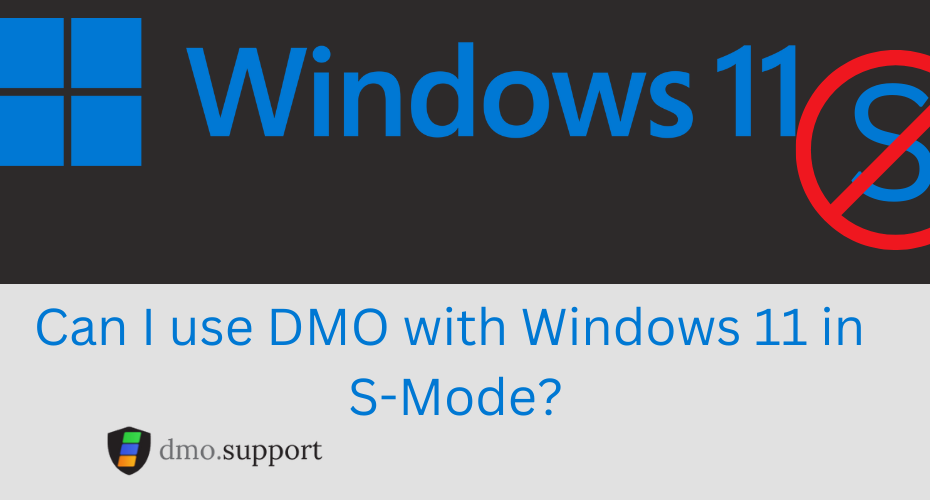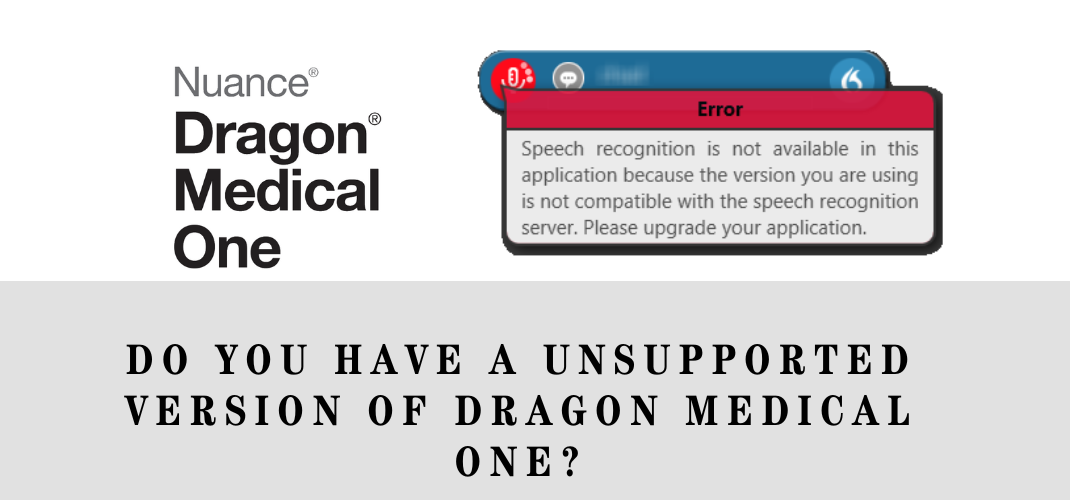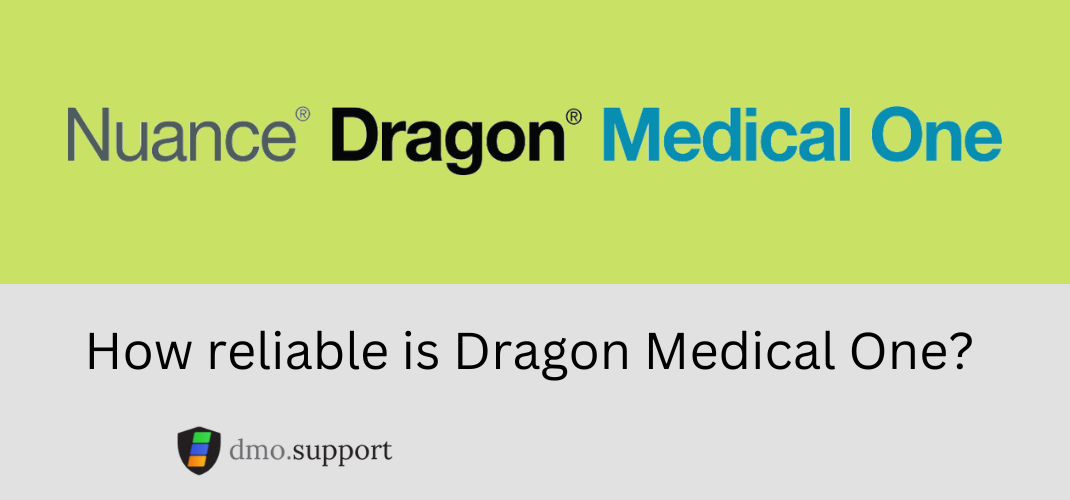First, you might need to know what is S mode in Windows 11. Windows 11 S is a full version of Microsoft Windows with one key, and important limitation. With S-Mode you can only install applications from the Windows App Store, no 3rd party applications can be installed.
This provides some enhanced security to winnows but greatly limits the applications usable, and that means Dragon Medical One (not installable via the app store) is also blocked.
The other thing to be aware of, laptops sold with Windows 11-S tend to be lower end systems designed for basic web access and to be more similar to a Chromebook. They usually will feature either a lower end Intel processor like the Pentium Silver N6000 vs a I5-1135G7. And Some systems don’t even have Intel Compatible Processors, they feature ARM processors more similar to that of the
You can read a bit about how to maybe get it working in a article we posted a while back about the Apple M1 processor. As mentioned in that article, while an interesting exercise I would certainly never consider doing it professionally. Can I use Dragon Medical One on Apple M1 Systems? – dmo.support
i5-1135G7 vs Pentium Silver N6000?
| i5-1135G7 | Pentium Silver N6000 |
| 2.4Ghz | 1.1Ghz |
| 8 Threads | 4 Threads |
How to Turn off S-Mode
One word of warning, this is irreversible, you cannot go back!
- Click the Windows logo (aka Start) and open settings.
- Go to Privacy & Security > Activation.
- On the right, you’ll see a ‘Go to the Store’ button, click it. .

- You will be redirected to the Microsoft store page and taken to the Switch out of S mode page.

- Click on Get Button to disable S mode in Windows 11 and 10.
- Click on the Install button and follow the next instructions
- After confirmation, now you can install third-party apps and software on your Windows 11 computer.
How to Enable S mode in Windows 11 Back Again?
Once you’ve disabled S mode in Windows 11, you can’t go back. Chances are if you bought a PC with Windows 11-S you should probably leave it just as is. Windows 11-S systems are designed to be good for family and children, with limited options and performance. You may never be fully happy with the performance of the computer, so if you’re shopping, buy a better one featuring a full version of Widnows 11.
Our general recommendation is for Windows 11 Pro, an Intel I5 and 16GB RAM for best performance regardless of the EMR system you use.
What about Citix/VDI/Cloud PC’s, Windows 365?
Now you’ve caught the one scenario I might change my opinion! Windows 11 S runs well enough for this, since with Citrix, VDI, Cloud PC’s and Windows 365 you’re not using your PC to do the ‘work’ it is instead being one in the cloud this might be a good setup.
So if you or your IT Department can install Dragon Medical One in your cloud system and it runs there, then a laptop using Windows 11-S might be entirely suitable since you won’t be running Dragon Medical One locally anyway.