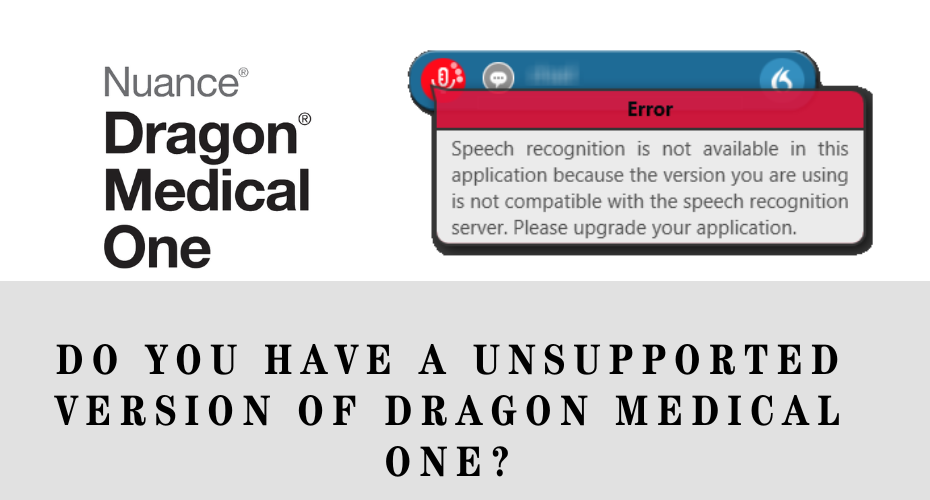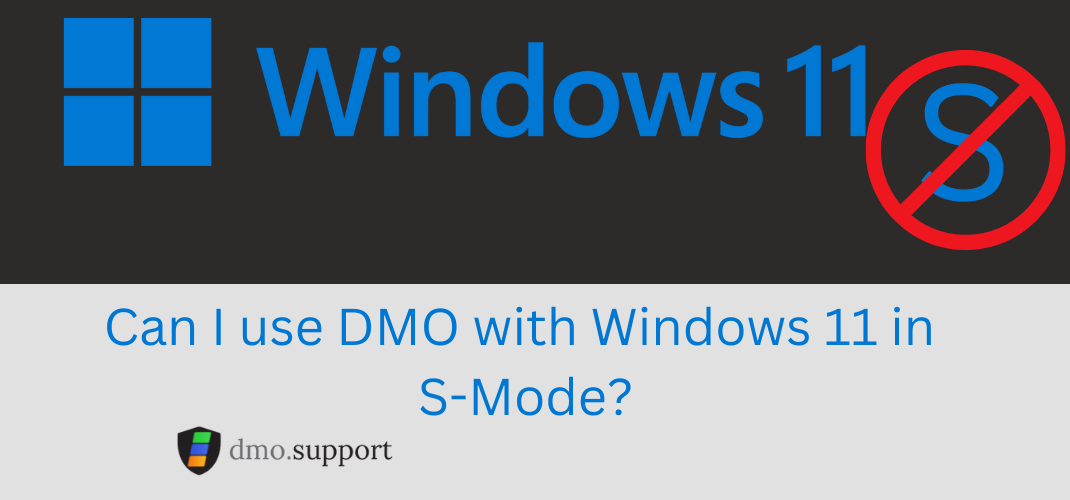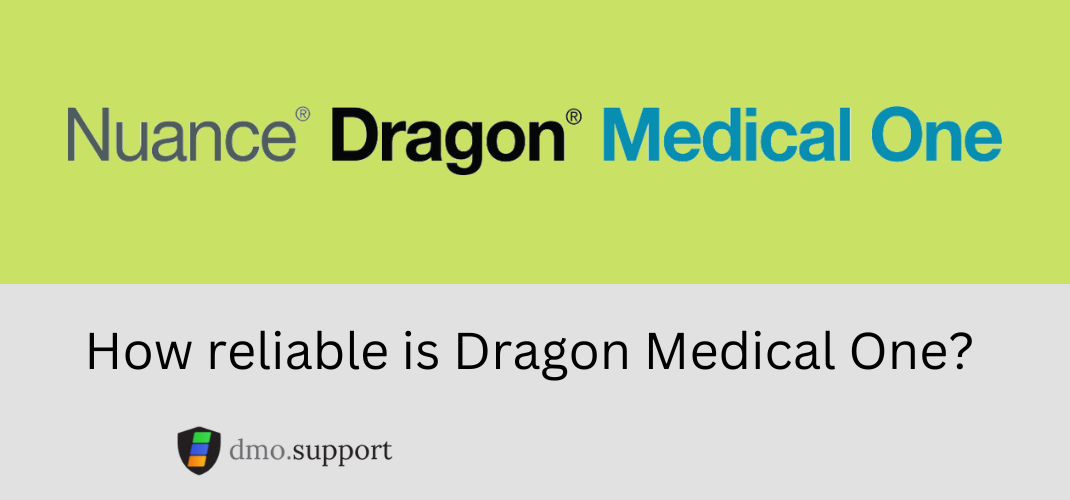This is the final notification for organizations in the United States and Canada using Dragon Medical One (DMO) version 2020.x. If your organization does not use these versions, you can disregard this message.
Please be advised that DMO 2020.x will reach its End of Life on December 13, 2023.
Our records indicate that some organizations are still operating on unsupported versions of Dragon Medical One. While DMO 2020.x is currently operational, it will be discontinued and become inaccessible from December 13, 2023, at 8:00 AM EST in both the US and Canada.
IMPORTANT WARNING Starting from December 8, 2023, any user logging in using a DMO 2020.x client will encounter a message during dictation attempts stating: “This version of Dragon Medical One will be unsupported and non-functional after December 13, 2023. Despite efforts to contact all Dragon VARs for an upgrade, failure to complete the upgrade on time may result in loss of access to Dragon Medical One. For information regarding the upgrade status at your facility, please contact your IT Administrator.”
DEACTIVATION MESSAGE
Once deactivated, customers using retired DMO versions will receive the following message:
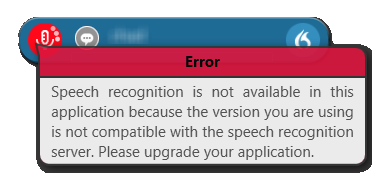
Speech recognition is not available in this application because the version you are using is not compatible with the speech recognition server. Please upgrade your application.
What do I do now?
The simple answer is, Contact your IT Provider.
The simple answer is, upgrade your Dragon Medical One installer. If your Dragon medical one installer uses a file called SOD.EXE you need to go and download the latest version of the installer at the Nuance Dragon Medical One Resource Center.
What do I do with “Speech recognition is not avaiable in this application because the version….”
The simple answer is, contact your IT provider and ask them to upgrade the Dragon Medical One Software. If you do not have a IT Provider, the vendor you sold Dragon Medical One from should be able to help, hopefully at no charge.
How do I upgrade Dragon Medical One? (XCOOPY Method)
1. Download the XCOPY deployment package from Nuance Dragon Medical One Resource Center.
2. Right click on your shortcut for Dragon Medical One to locate the folder that contains your sod.exe file.
3. Create a new folder called OLD.DMO and move all the files from your dragon Medical One folder into this folder
4. Extract the from the XCOPY deployment package into your Dragon Medical One Folder.
5. Navigate to the OLD.DMO folder and find the sod.exe.config file, copy this file to your Dragon Medical One folder overwriting the existing file.
Done! It should not work!
(These insturctions assume a certain level of computer knowledge, if you are unomfortaable doing this you should reach out to your Dragon Medical One reseller or IT Department for assistance.