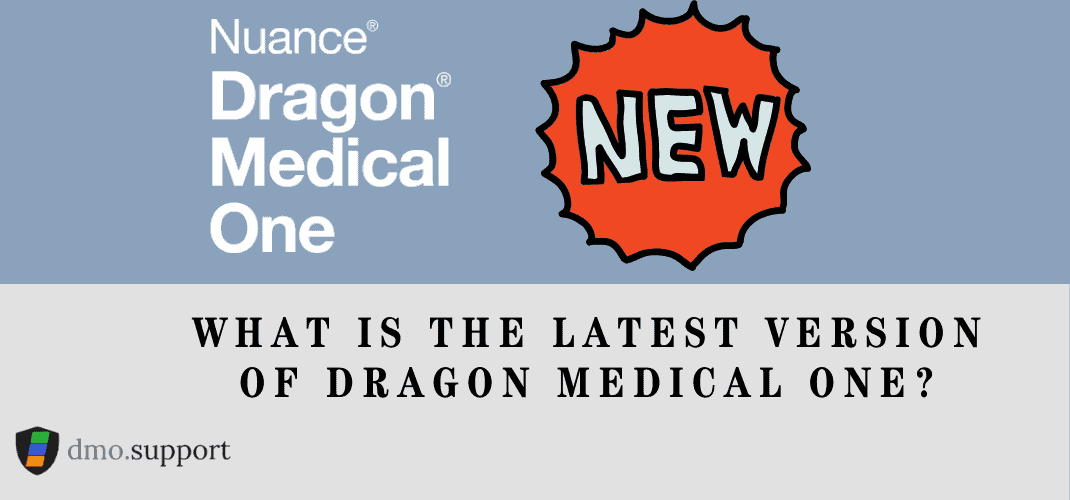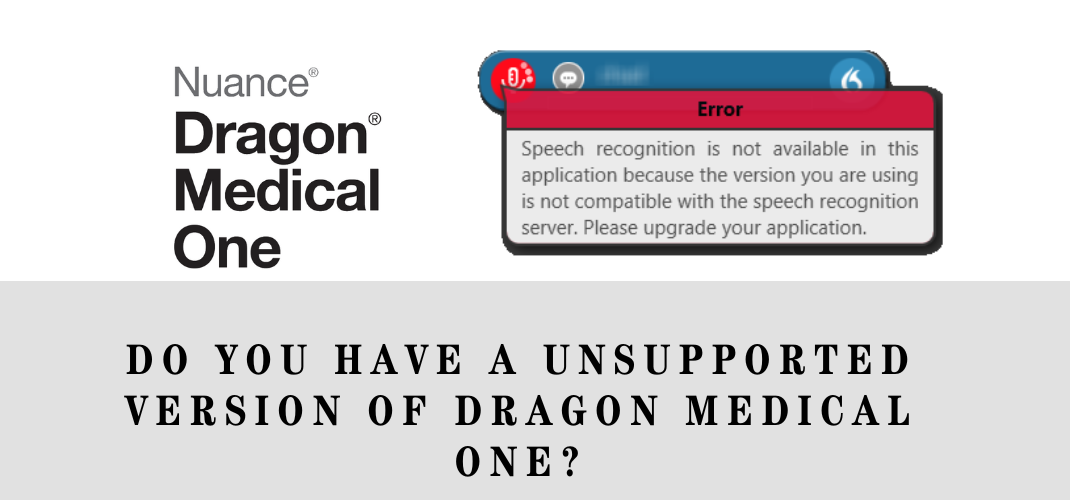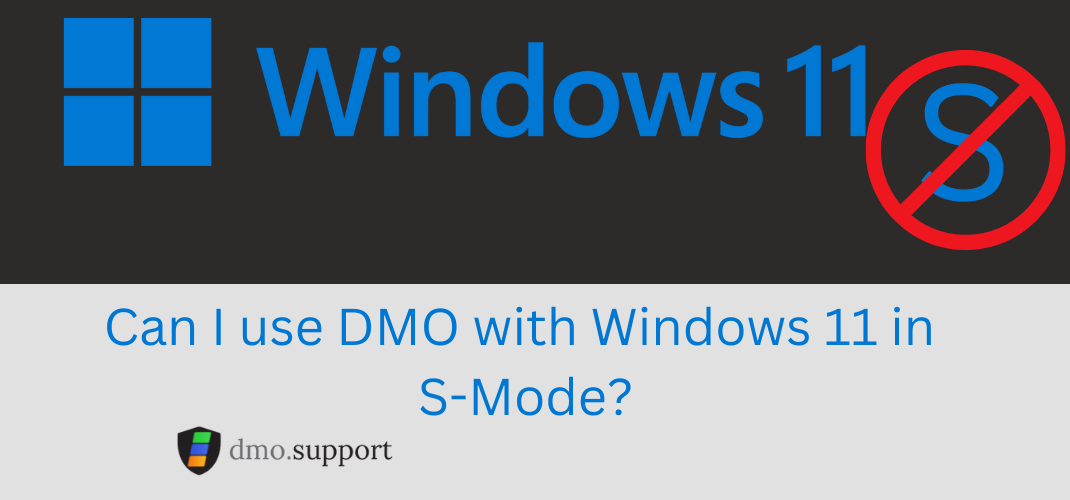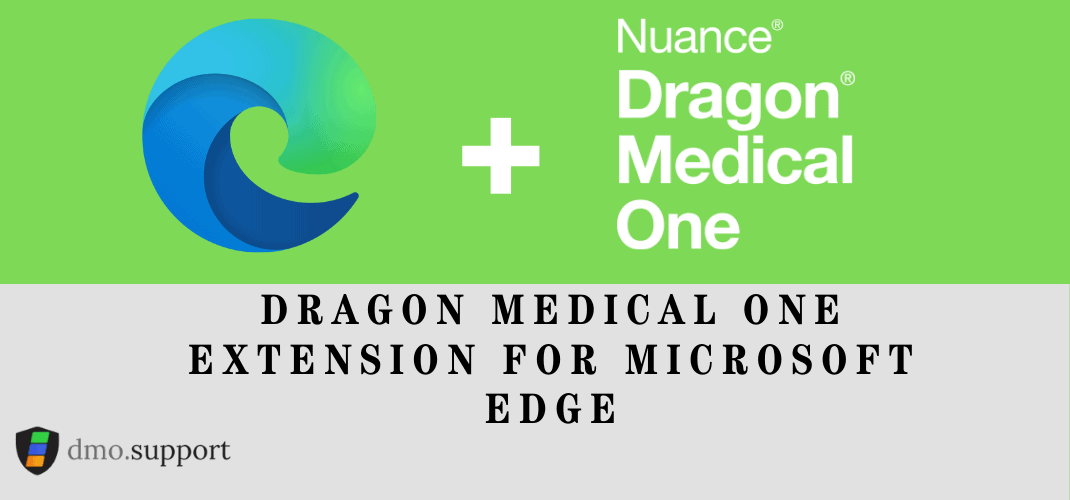2022.2 is the latest edition
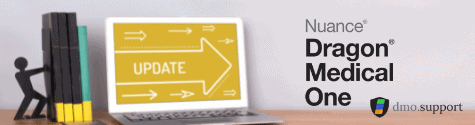
What is the latest version of Dragon Medical One?
The latest version of Dragon Medical One is 2022.2 (v22.2.23.0)
What is the latest version of PowerMic and Virtual Extensions
With the release of 2021.2 the Nuance PowerMic and Virtual extensions have a version of 121.1.357.2050
Anything I should know about the latest version of Dragon Medical One?
PowerMic4 Support
.
What is happening with the ClickOnce deployment method?
With the introduction of the new end-user facing Dragon Medical One Installer, the ClickOnce installation method is considered deprecated and will be phased out in upcoming releases of Dragon Medical One. Please point new users to the new installation method (see the ‘What’s new’ section of the release notes for Dragon Medical One 2021.1) and prepare to migrate your user base to the new Dragon Medical One Installer for upcoming releases of Dragon Medical One.
What are the System Requirements for the latest version of Dragon Medical One?
For more information on supported infrastructure and text control support, see the Dragon Medical One Installation and Administration Guide.
Operating systems:
Microsoft Windows 8.1
Microsoft Windows 10
Microsoft Windows Server 2012 R2
Microsoft Windows Server 2016
Microsoft Windows Server 2019
Internet Explorer: Internet Explorer 11
Runtime:
Microsoft .NET 4.7.2
Citrix Virtualized environments
Citrix XenApp & XenDesktop 7.15 or higher
Citrix Virtual Apps and Desktops 1808 or higher
Citrix Workspace app 1912 or higher
VMware Horizon View environments:
VMware Horizon View Agent 7.6 or higher
VMware Horizon View Client 4.9 or higher
Virtual server operating systems:
Microsoft Windows Server 2012 R2
Microsoft Windows Server 2016
Microsoft Windows Server 2019
Runtime:
Microsoft .NET 4.7.2
Nuance Virtual Extensions 121.1.357.2050
Nuance PowerMic 121.1.357.2050
Note: Audio extensions are backwards compatible up to a year. However to take advantage of new functionality, we recommend you upgrade.
What’s new for Dragon Medical One 2022.2
mportant information
Using Microsoft Edge WebView2 to display the content of the personalization and help window
Dragon Medical One now uses Microsoft Edge WebView2 to display richer content with improved usability in the Dragon Medical One personalization and help window. To support this improvement, you must deploy the Microsoft Edge WebView2 runtime component to machines that host Dragon Medical One. Failing to do so will not impact the core functionality of Dragon Medical One but will potentially impact end users interacting with content displayed in the Dragon Medical One personalization and help window. To deploy Microsoft Edge WebView2 to machines hosting Dragon Medical One, install the Microsoft Edge WebView2 Evergreen Standalone component; for more information, see Webview2 – Microsoft Edge Developer.
Microsoft Edge WebView2 deployment in Citrix environments
Currently, some Citrix environments exhibit issues that can cause the Microsoft Edge WebView2 runtime process to fail working as expected, leading to the Dragon Medical One personalization and help window not displaying properly, and to sometimes terminate with a message visible to end users. As a workaround, you can apply a configuration change to Citrix to disable the Citrix Special Folder Redirection feature (SfrHook) for the Microsoft Edge WebView2 runtime process. To do so, add the following registry keys to your Citrix environment configuration:[HKEY_LOCAL_MACHINE\SOFTWARE\Citrix\CtxHook\AppInit_DLLs\SfrHook\msedgewebview2.exe] [HKEY_LOCAL_MACHINE\SOFTWARE\WOW6432Node\Citrix\CtxHook\AppInit_DLLs\SfrHook\msedgewebview2.exe]
For Citrix documentation on the registry keys, see: How to Disable Citrix API Hooks on a Per-application Basis
Change of default settings for Citrix virtual channels
Starting with Citrix Virtual Apps and Desktops 2109, the ‘Virtual channel allow list’ policy setting will be enabled by default.
This means that Nuance custom virtual channels will no longer work with the default configuration. The policy setting for virtual channels must be disabled (preferred), to allow all virtual channels again, or configured to allow Nuance virtual channels. For more information, see the Nuance Citrix Extension Deployment and Configuration Guide delivered with the Nuance virtual extension package orcontact Nuance Technical Support.
Side-by-side deployment of Dragon Medical One
Running the MSI installer will create a new entry called ‘Dragon Medical One 2022’ in Apps & features, side-by-side to any older versions of Dragon Medical One. Automatically upgrading from an older version is currently not supported.
Philips Virtual Server extension deployment
Dragon Medical One no longer requires Philips Virtual Server device extensions to be deployed on the virtual server; deploying the virtual extensions to the end point is sufficient to enable support of Philips microphone device buttons in Dragon Medical One.What’s new
Support of browser-based EHRs in Google Chrome and Microsoft Edge
Dictation at the cursor is now supported for the following EHRs when hosted in Google Chrome and Microsoft Edge:athenahealth
Meditech Expanse
Allscripts TouchWorks
eClinicalWorks Web
McKesson
OncoEMR
To support dictation at the cursor in web-based EHRs, you must install the Dragon Medical One web extensions for Google Chrome and Microsoft Edge.
Support of the Dragon Medical One Installer
End users can now deploy Dragon Medical One to their end point using the Dragon Medical One Installer.
Support of Microsoft Windows Server 2022
Administrators can now deploy Dragon Medical One to virtualized environments that are hosted on Microsoft Windows Server 2022.Improvements
Dragon Medical Virtual Assistant support with Nuance PowerMic Mobile
Dragon Medical Virtual Assistant use cases are now supported when using Nuance PowerMic Mobile as input device.
Rapid navigation
The ‘Optimize for rapid navigation’ setting is now correctly applied when documenting in the following applications:Microsoft Edge
Google Chrome
Microsoft Outlook
Microsoft Word
Hotkey configuration
Dragon Medical One now allows hotkeys to be entered one key at a time as an alternative to pressing the full sequence at once. For example, to configure Ctrl+F2, end users can now start editing the hotkey and do one of the following:Press and hold Ctrl and F2, then release both.
Press and release Ctrl, then press and release F2.
Support of WebView2 controls in Cerner Millennium
Improved logging
Log files generated when using Dragon Medical One with WebView2 controls in Cerner Millennium have been renamed from SoD.CommunicationHub_yyyymmdd.log and SoD.HubLauncher_yyyymmdd.log to SoD.CommunicationHubyyyymmdd.log and SoD.HubLauncheryyyymmdd.log. The default location of these log files is the same as for the SoD.log file. In a virtual desktop/application environment, we recommend configuring a user-specific folder as the log file location, for example:
%USERPROFILE%\\Documents\\SoD.CommunicationHubyyyymmdd.log
To configure the log file location of the hub launcher, go to SoD\CommunicationHub, open LauncherAppSettings.json and edit the ‘path’ key.
To configure the log file location of the communication hub, go to SoD\CommunicationHub, open appsettings.json and edit the ‘path’ key.
The default log level is Error. The following log levels are supported:Verbose Debug Information Warning Error Fatal
Please refer to the release note for additional information on:Solved issues
Known issues
System requirements including virtualized environments, best effort support considerations, and support for third-party environments
Product release history
What’s new for Dragon Medical One 2021.3?
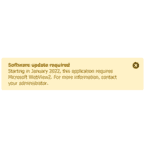
At the time of this writing 2021.3 was not yet released, however this update requires a new software runtime installed called WebView2 in order for functions to work. Find out more here: Dragon Medical WebView2 software update required for 2021.3 – dmo.support
What’s new for Dragon Medical One 2021.4?
Change of default settings for Citrix virtual channels
Starting with Citrix Virtual Apps and Desktops 2109, the ‘Virtual channel allow list’ policy setting will be enabled by default. This means that Nuance custom virtual channels will no longer work with the default configuration. The following options are available:Disable the ‘Virtual channel allow list’ policy setting to allow all virtual channels again. To disable the policy, open Citrix Studio and go to ‘Policies’. Edit/create a policy and set ‘Virtual channel allow list’ to ‘Disabled’.
Add the Nuance virtual channels to the allow list; for more information, see the Citrix documentation or contact Nuance Technical Support.
What’s new
Philips Virtual Server extension deployment
Starting with Dragon Medical One 2021.4, Philips Virtual Server device extensions no longer require deployment on the virtual server; deploying the virtual extensions to the end point is sufficient to enable support of Philips microphone device buttons in Dragon Medical One.
Vocabulary improvements
The centrally managed Dragon Medical vocabularies were recently updated with the latest words and language models. More than 250 individual improvements and additions were merged into the vocabularies.
These server-side enhancements are applicable to all supported DMO versions. Highlights include:Updated drug names
Troponin levels are now transcribed in Roman numerals
Improved hemoglobin word and number outputs recognition
Improved disambiguation between punctuation mark “.” and the word “period”
Improved capitalization in numbered lists under certain conditions
Added tele-health vocabulary
Auto-punctuation support as preview feature
Auto-Punctuation (Preview)
Auto-punctuation will automatically insert punctuation into your dictation. The speech recognition system will automatically analyze your dictation and through specially trained models add missing comma(,) and period(.) characters.
Remarks:Auto-Punctuation will only affect your dictation. It will not alter any pre-existing, typed, or template text.
You can still explicitly dictate any punctuation marks without any negative side effects.
Please note that the Examples windowpane at the bottom of the auto-punctuation configuration window might overlap with the description and Enable/Disable buttons. Just press “^ Examples” to collapse/minimize the Examples windowpane.
By default, auto-punctuation is disabled. Follow the instructions in the eLearning module linked below to enable auto-punctuation.
This is an early adopter feature and results might vary from person to person. Simply disable automatic punctuation if speech recognition seems less accurate.
Your feedback is welcome; if you find any problems or unexpected results, please let us know by saying “provide feedback”.
Please see the eLearning Module Auto-Punctuation in Dragon Medical One for further details and how to enable this feature.
Enhancements
DMO 2021.4 SR3 contains notable bug fixes that address application disruptions listed below. Please consult our release notes for detailed information.Addressed the issue where the entered hotkey displayed incorrectly in a virtual environment. For instance, CTRL+F2 displayed as CTRL+ ESC. This was happening when a hotkey was either created or modified.
Specifically for Dragon Medical Advisor (DMA) users, resolved the error which surfaced for Epic Hyperspace users while logging into DMO. This error blocked the usage of DMO, but is now fixed.
Note: If you did not upgrade to DMO 2021.4 and/or missed its announcement, refer to the release notes to learn about the must-have system requirements for version 2021.4 and above.
For additional information on system requirements including virtualized environments, best effort support considerations, product life cycle, supporting third-party environments, and product release history, please refer to the release note.
| Version | Release Date | End of Support | End Of Life |
|---|---|---|---|
| Version | Release Date | End of Support | End of Life |
| 2022.2 | July 12, 2022 USA | ||
| 2021.4 | Jun 30, 2024 | Sept 30, 2024 | |
| 2021.3 | Oct 1, 2022 | June 1, 2023 | |
| 2021.2 | Oct 1, 2022 | June 1, 2023 | |
| 2021.1 SR1 | 04/05/2021 | 04/01/2022 | 07/01/2022 |
| 2021.1 | 03/16/2021 | 04/01/2022 | 07/01/2022 |
| 2020.4 | 11/17/20 | 12/01/2021 | 03/01/2022 |
| 2020.2 SR1 | 07/29/2020 | 09/01/2021 | 12/01/2021 |
| 2020.2 | 07/07/2020 | 09/01/2021 | 12/01/2021 |
| 2020.1 SR1 | 03/31/2021 | 04/01/2021 | 07/01/2021 |
| 2020.1 | 01/28/20 | 04/01/2021 | 07/01/2021 |
| 5.0 SR1 | 10/08/19 | 11/01/2020 | 06/01/2021 |
| 5.0 | 05/30/19 | 11/01/2020 | 06/01/2021 |
| 4.0 SR5 HF1 | 12/01/18 | 03/01/2020 | 10/01/2020 |
| 4.0 SR5 | 11/13/18 | 03/01/2020 | 10/01/2020 |
| 4.0 SR4 | 09/18/18 | 03/01/2020 | 10/01/2020 |
| 4.0 SR3 | 08/14/18 | 03/01/2020 | 10/01/2020 |
| 4.0 SR2 | 05/09/18 | 03/01/2020 | 10/01/2020 |
| 4.0 SR1 | 03/27/18 | 03/01/2020 | 10/01/2020 |
| 4.0 HF1 | 02/20/18 | 03/01/2020 | 10/01/2020 |
| 4.0 | 03/13/18 | 03/01/2020 | 10/01/2020 |
| 3.6 | 11/15/2017 | 07/01/2019 | 12/01/2019 |
| 3.5 SR2 | 10/17/17 | 03/01/2019 | 12/01/2019 |
| 3.5 | 08/15/17 | 03/01/2019 | 10/01/2019 |