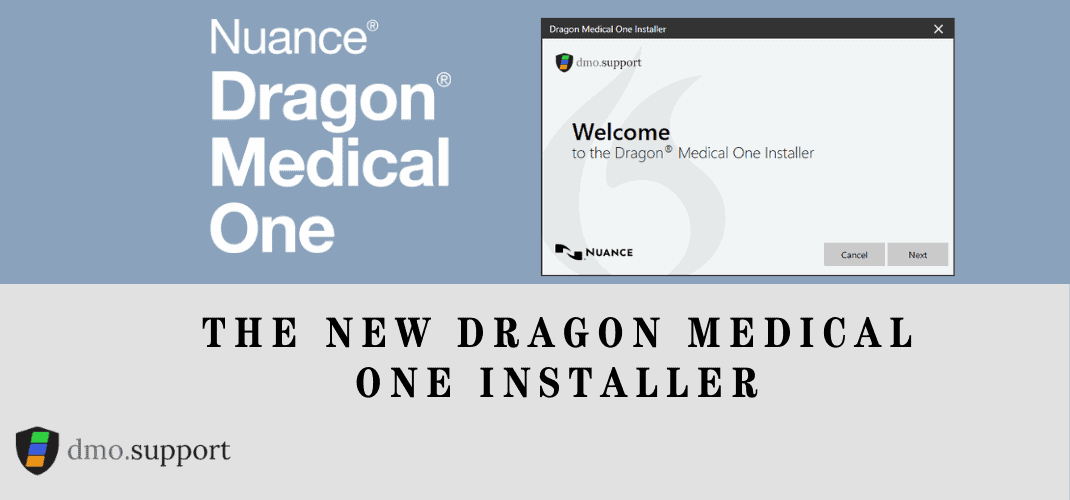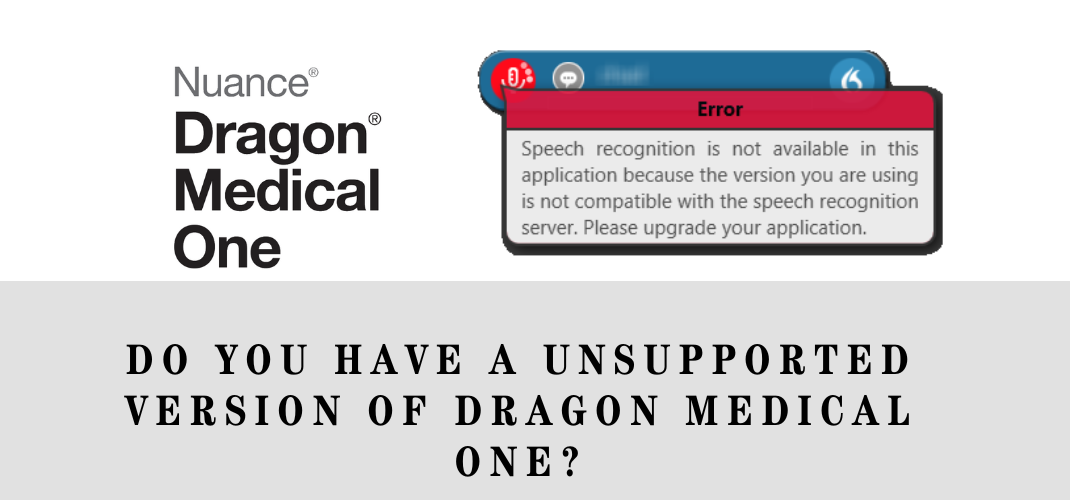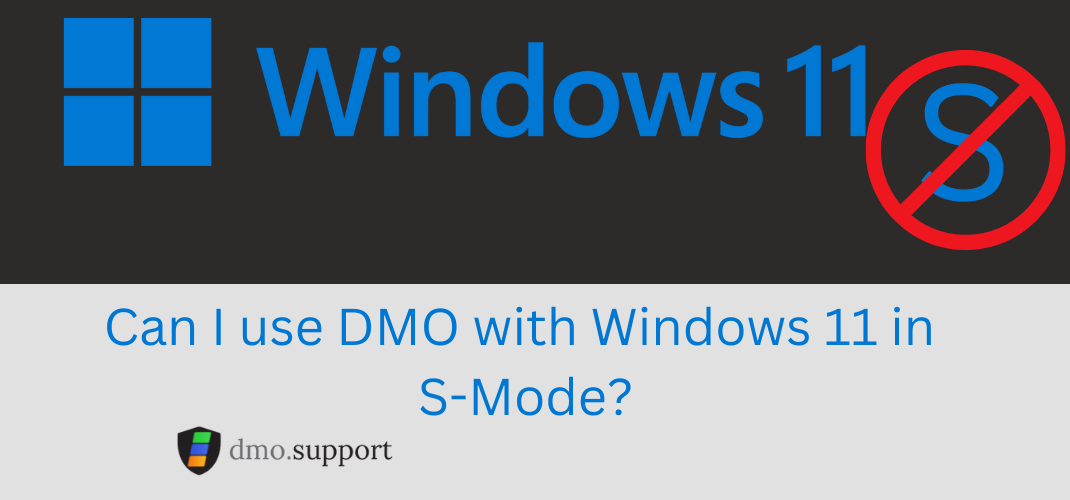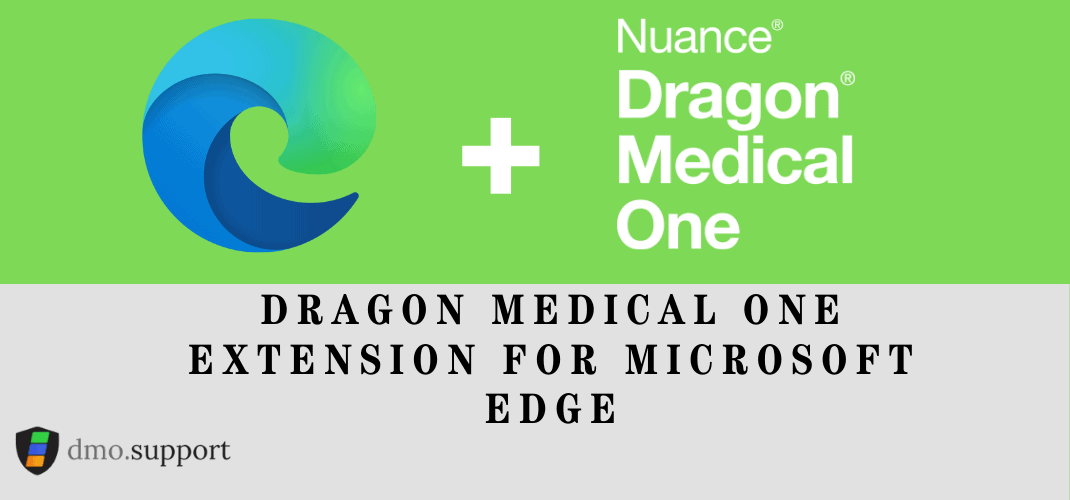Earlier this year with the release Dragon Medical One 2021.1 now has a new Dragon medical One installer that enables you to install and start using Dragon Medical One in less than 5 minutes.
Key Features of this new method are:
- Does not require administrative privilege’s
- Automatic entry of your Organization Token
- Can be downloaded with Chrome, Edge, or Firefox
- Allows customization of the configuration file and easy editing of the Organization token
- Does not need Internet Explorer like the ‘click-once’ installer did
1. Where do I get the Dragon Medical One Installer?
The Dragon Medical One resource page located here : Dragon Medical One (nuance.com) is where you will find the installer. Click the ‘Download Dragon Medical One Installer’ icon.
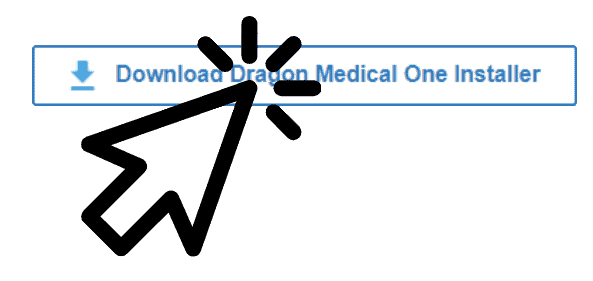
2. Run the installer and click next
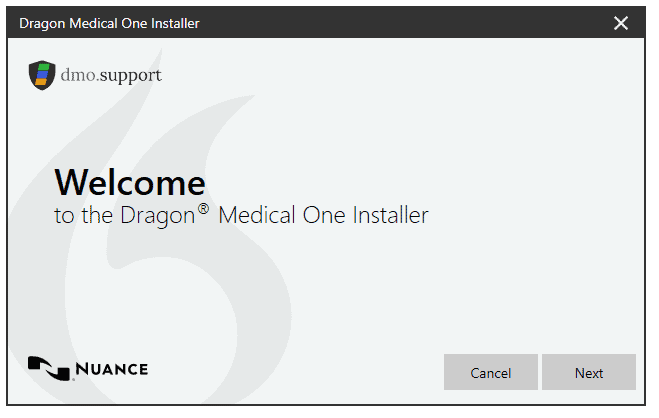
3. Enter your organization token and click Install
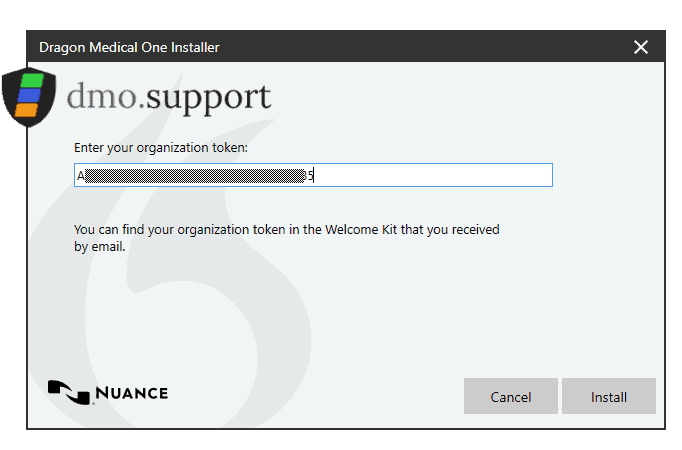
4. After a few seconds, click Done.
Notice that by default it will then launch Dragon Medical One, and will create a desktop shortcut for you to easily find the application. You can turn these off if you so desire.
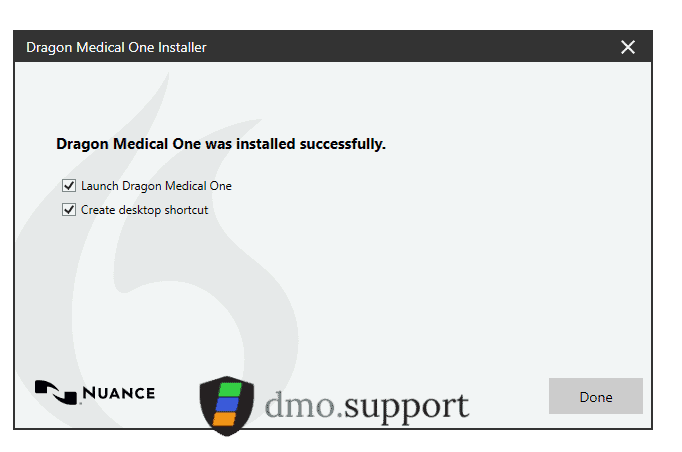
Can Canadian customers use this option?
No, while there are plans to add a installer for Canadians, this option is not yet available. For the time being, you will still need to use the XCOPY distribution or MSI deployment package.
I’ve uninstalled and am now reinstalling. How did the organization token get automatically entered?
The Dragon Medical One installer copies the Organization token to the Windows registry so it can be automatically entered for future use.
How will upgrades work?
When a new version of DMO is available, you will be prompted to upgrade the first time you launch DMO that day. You have three options at that prompt:
– Upgrade, this will immediately update to the latest version of DMO (recommended)
– Remind me later: this will let you chose to be reminded after a period of time, 30 minutes to 10 days.
– Skip This Version : You will not get prompted for the current version again, but will get a prompt the next time a new version is released.
I accidentally skipped this version, how can I get the update?
If you’ve accidentally skipped this version, the program won’t prompt you until the next version is released. Head over to the Dragon Medical One Resource Centre and download the installer.
I am using the ClickOnce Installer, what should I do?
If you use the ClickOnce installer you can still update to the latest version, at some point in the future the ClickOnce installer will be retired and you will have to upgrade to the MSI, XCOPY or Dragon Medical One Installer
I am using the XCOPY distribution, what should I do?
If you are using the XCOPY distribution with a USA then Migration is optional, but recommended to take advantage of the improved auto-update system.
How do I migrate from the ClickOnce Installer?
1 – Find your Organization token from your original Welcome Kit and copy it into the Windows clipboard.
2 – Uninstall the ClickOnce from Windows Settings: Add/Remove Programs or Apps & features.
3 – If the DMO shortcut is still on the Desktop, move it to the trash.
4 – If DMO is pinned to the Windows taskbar, unpin it.
5 – In your browser, go to the Dragon Medical One Resource Center website at https://dragonmedicalone.nuance.com/StandAlone/
6 – On the Dragon Medical One Resource Center website, click the “Download Dragon Medical One Installer” button to download the Dragon Medical One Installer.
7 – Run the Dragon
How do I migrate from the XCOPY (StandAlone) distribution?
1 – Find your Organization token from your original Welcome Kit and copy it into the Windows clipboard.
2 – If you currently have any customizations in the DMO configuration file, move the SOD.exe file from the folder it is currently in to the Desktop. If not, skip this step.
3 – Move your current DMO distribution folder to the trash.
4 – If the DMO shortcut is still on the Desktop, move it to the trash.
5 – If DMO is pinned to the Windows taskbar, unpin it.
6 – In your browser, go to the Dragon Medical One Resource Center website at https://dragonmedicalone.nuance.com/StandAlone/
7 – On the Dragon Medical One Resource Center website, click the “Download Dragon Medical One Installer” button to download the Dragon Medical One Installer.
8 – Run the Dragon Medical One Installer. The Organization token will be automatically entered.
9 – Once installed, you can use the SOD.exe file on the Desktop to copy customizations to the SOD.exe of your new DMO installation.