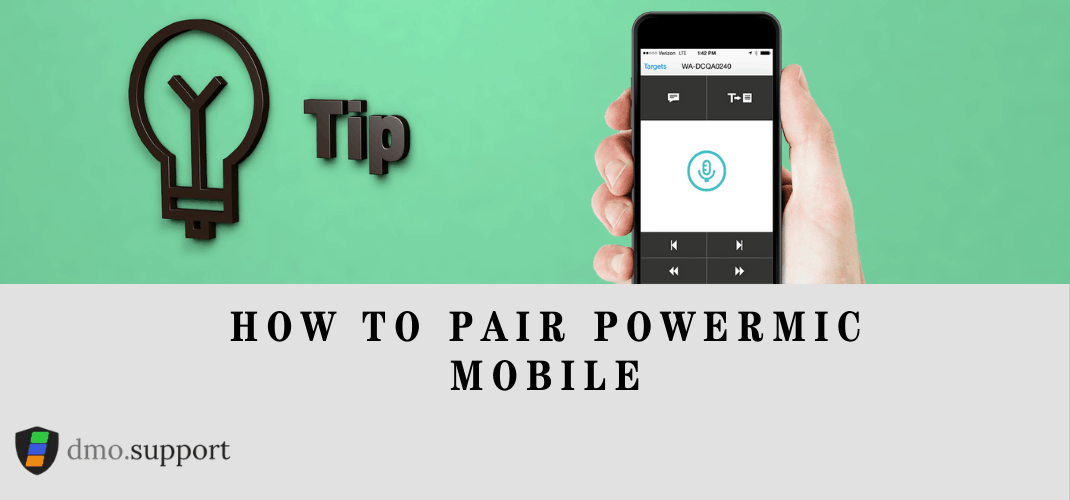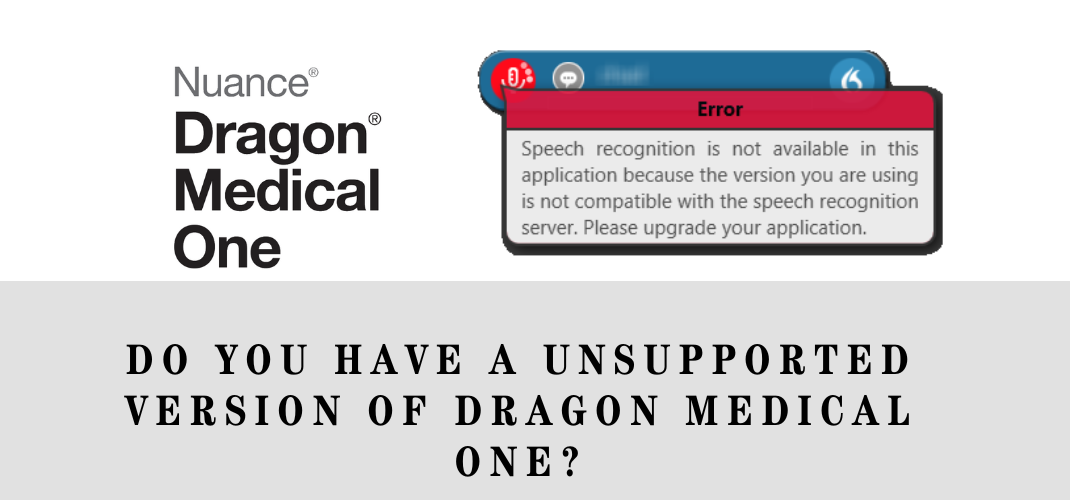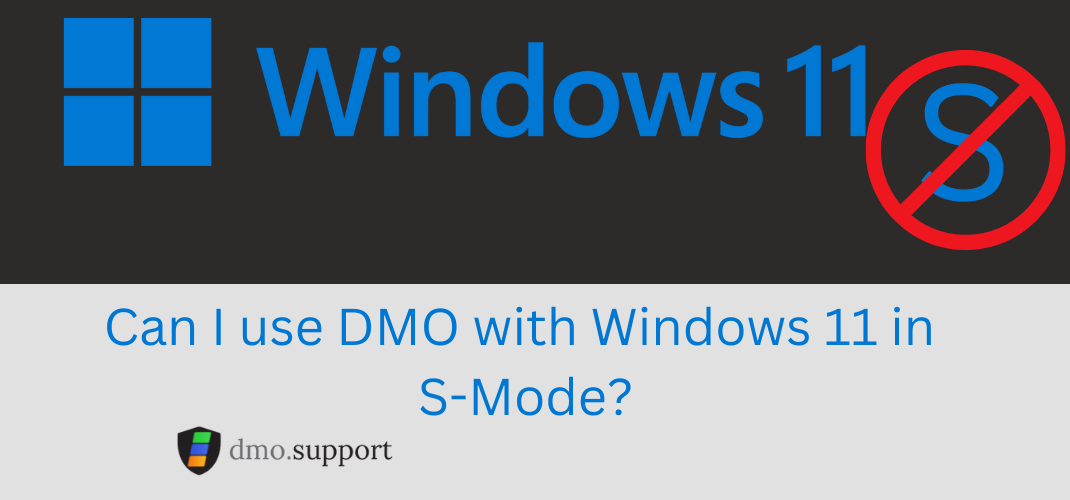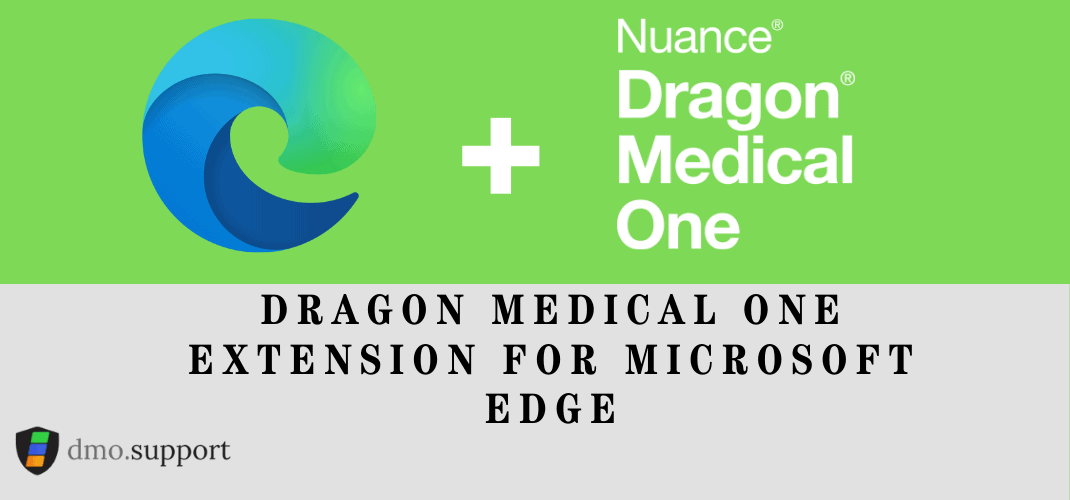After you Pair PowerMic Mobile you can use your mobile device powered by Android or IOS to act as a secure wireless microphone for dictation into the Dragon Medical One desktop application. PowerMic Mobile is included in the majority of Dragon Medical One subscriptions (it was one a add-on) and can be used for no additional charge.
Download to pair PowerMic Mobile
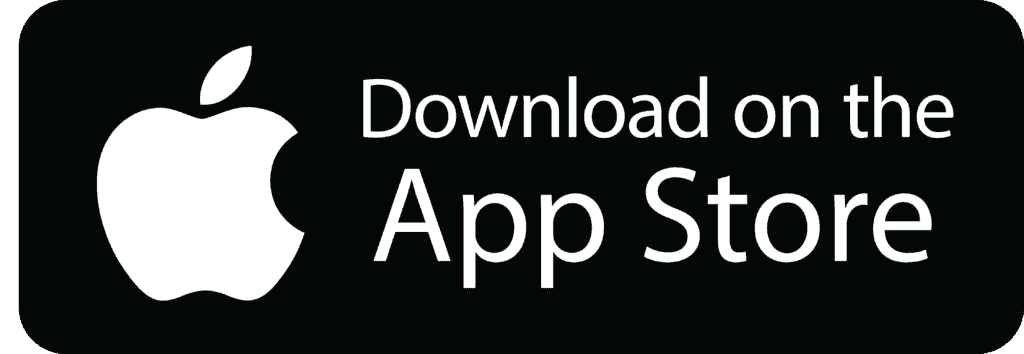
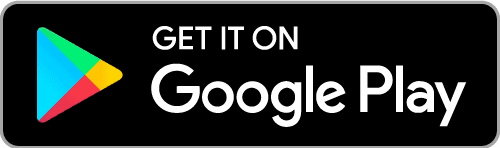
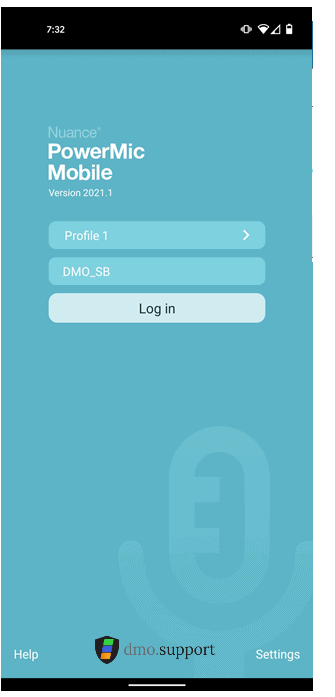
How to find your Dragon Medical One Configuration URL
The configuration URL is unique to each reseller and would have been sent to you in a welcome email. The email would have a section called “YOU MUST VIEW THIS PORTION ON YOUR MOBILE DEVICE”.
If you do not have that email, or know your configuration URL then you must contact your dragon medical one support reseller. The Dragon NMS Token is not the same as the Organization ID.
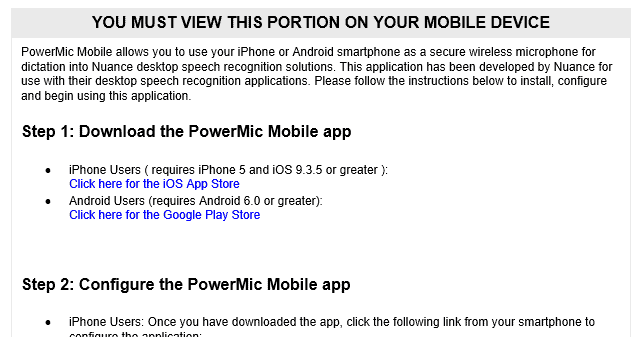
Step 1: Download and install the PowerMic Mobile App
- iPhone Users click here (requires iPhone 5 and IOS 9.3.5 or greater)
- Android Users click here (requires Android 6.0 or greater)
Step 2: Launch the application and click ‘add profile’.
If you are already a DMO user from a hospital or other medical centre you may have to click ‘Settings’ in the bottom right and then ‘add profile’
A easy way to configure it is to read the welcome email on your mobile device, and click the appropriate link.
dmic://config_?NmsToken=XXXXXXXXXXXXXXXXXXXXXXXXXXXXXXXXX&NmsBaseUrl=nms-ca.nuancehdp.com
An example of a iOS Configuration URL
http://config_?NmsToken=XXXXXXXXXXXXXXXXXXXXXXXXXXXXXXXXX&NmsBaseUrl=nms-ca.nuancehdp.com
An example of a Android Configuration URL
Step 3 : Log into the PowerMic Mobile app using your Nuance Application ID.
- First, log into the Nuance desktop application, then log into the PowerMic Mobile app using your Nuance Application Login ID to automatically pair with the target application
Pair PowerMic Mobile Troubleshooting Tips
I cannot log in. The app tells me I need to setup a profile
Contact your system administrator, who will provide you with a configuration link via email or web page.
Open the email or web page on your mobile device and copy the link to the clipboard. When you start PowerMic Mobile, tap Add profile. Paste the configuration link and give the profile a name (for example, your organization name).
I cannot log in. My user name is incorrect.
Use your Dragon Medical One user name to log in to PowerMic Mobile. The user name is case sensitive.
When I log in, a connection error is displayed.
An error occurred while trying to refresh the target list. Refresh the list or log in again. In general this is not a critical error and can be ignored.
I can pair my mobile device with the target, but it does not seem to hear me.
In Dragon Medical One, make sure PowerMic Mobile is selected as the microphone.
I am able to pair with the target, but the sound is garbled or PowerMic Mobile is not behaving as expected.
Stop recording in PowerMic Mobile, wait 30 seconds and start recording again. If the problem persists, log out of PowerMic Mobile and log in again.
Contact your administrator if you continue to experience this issue.
PowerMic Mobile displays the Recording screen even though Dragon Medical One indicates that it is disconnected.
Start recording in PowerMic Mobile; Dragon Medical One will display the recording icon:
Make sure that background data is enabled; for example, Restrict Background Data must not be enabled in your device’s settings.
PowerMic Mobile is stuck with Searching for computers….
Double check in the DragonBar that Dragon Medical One is running on your PC and the PowerMic Mobile is set as the default microphone